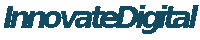在Windows上远程安装Hyperic Agent
webmaster 在 2009-12-15 17:50 提交
先决条件:
1。Windows机器的管理员权限(以下简称AgentBox)
2。AgentBox启用文件/打印共享
3。 PSTools(特别PSExec)
4。默认agent配置文件(如:hyperic-hq-agent-3.1.0)
5。控制台访问到另一个Windows机器(以下简称ServerBox)
过程:
- Download/Install PSTools (or just PSExec) on ServerBox
- Download/Copy the default agent configuration files to ServerBox
- Open the agent.properties file
- Edit the following lines:
#agent.setup.camIP=localhost #agent.setup.camPort=7080 #agent.setup.camSSLPort=7443 #agent.setup.camSecure=yes #agent.setup.camLogin=hqadmin #agent.setup.camPword=hqadmin #agent.setup.agentIP=default #agent.setup.agentPort=default #agent.setup.resetupTokens=no
- Remove the # sign's
- Specify the appropriate settings that much your setup - it will look something like:
(data is meant to be a possible config - your password should be strong)agent.setup.camIP=10.0.0.20 agent.setup.camPort=7080 agent.setup.camSSLPort=7443 agent.setup.camSecure=no agent.setup.camLogin=hqadmin agent.setup.camPword=password agent.setup.agentIP=default agent.setup.agentPort=default agent.setup.resetupTokens=no
- Save the file
- Connect to AgentBox's admin share
(Start -> Run -> \\AgentBox\c$) - Browse to Program Files
- Copy/Paste the config folder from ServerBox to the path we've just browsed to on AgentBox
(the agent.properties file you previously edited should now also reside at "\\AgentBox\c$\Program Files\hyperic-hq-admin-3.1.0") - Open a command prompt on ServerBox
(Start -> Run -> cmd) - Change Directories to the location where you installed PSExec
(ex: c:\pstools) - Type the following:
psexec
AgentBox "c:\program files\hyperic-hq-agent-3.1.0\hq-agent.exe" -i - After it reports back successful, type the following:
psexec
AgentBox net start "Hyperic HQ Agent" - Once that reports back successful, open up your HQ and import the newly discovered device, AgentBox